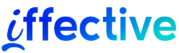Introduction
Creating a web page template is like building the foundation of a house. It sets the stage for your content, ensuring everything looks cohesive and functions smoothly. A well-designed template not only makes your website visually appealing but also improves usability and SEO. Whether you’re a novice or an experienced designer, understanding the process can make your work efficient and impactful.
Understanding the Basics
Components of a Web Page Template
A standard template has several key components:
- Header: Includes the logo, title, and navigation links.
- Footer: Displays contact details, copyright notices, and additional links.
- Navigation Menu: Guides users to different sections of the site efficiently.
- Sidebar: Provides quick links, advertisements, or additional navigation options.
- Main Content Area: The section where the primary information is displayed.
Essential Tools for Template Design
To design effectively, you’ll need:
- Code Editors: Tools like Visual Studio Code or Sublime Text make coding easier.
- Design Software: Platforms like Figma or Adobe XD help visualize your layout.
- Browser Developer Tools: Chrome DevTools or Firefox Developer Edition allow real-time debugging.
- Frameworks: Libraries like Bootstrap or Tailwind CSS can speed up the design process.
Planning Your Template
Define the Purpose of Your Website
Before you begin, ask yourself: Is the website for a blog, an online store, or a portfolio? Understanding its purpose shapes the layout and functionality.
Sketching the Layout
Start with a wireframe. Visualize where each element—header, footer, sidebar—will go. Tools like Canva or Balsamiq can simplify this process.
Choosing the Right Color Scheme
Colors evoke emotions. Choose a palette that aligns with your brand. For instance:
- Blues: Convey trust and professionalism.
- Reds: Evoke energy and urgency.
- Greens: Represent growth and harmony.
Designing the Structure
Setting Up the HTML Foundation
HTML forms the backbone of your template. Use semantic tags like <header>, <nav>, <main>, and <footer> for better structure and SEO. Here’s a basic example:
<!DOCTYPE html>
<html lang="en">
<head>
<meta charset="UTF-8">
<meta name="viewport" content="width=device-width, initial-scale=1.0">
<title>Web Page Template</title>
</head>
<body>
<header>...</header>
<nav>...</nav>
<main>...</main>
<footer>...</footer>
</body>
</html>Styling with CSS
Use CSS to bring your template to life. Grid and Flexbox are excellent for creating responsive layouts.
body {
font-family: Arial, sans-serif;
background-color: #f4f4f4;
}
header {
background-color: #333;
color: #fff;
text-align: center;
padding: 20px;
}Ensuring Responsiveness
Make your design mobile-friendly with media queries:
@media (max-width: 768px) {
nav {
flex-direction: column;
}
}Enhancing the Design
Typography and Readability
Choose fonts that align with your site’s tone. Use bold fonts for headings and legible ones for body text.
Adding Visual Elements
Incorporate high-quality images and icons. For backgrounds, subtle patterns or gradients often work well.
Utilizing CSS Animations
Adding animations can enhance user experience:
button:hover {
transform: scale(1.1);
transition: 0.3s ease-in-out;
}Adding Functionality
Interactive Elements with JavaScript
Add dynamic features like dropdown menus or sliders:
document.querySelector(".menu-toggle").addEventListener("click", function() {
document.querySelector(".nav-links").classList.toggle("active");
});Form Validation
Improve usability with client-side validation:
document.querySelector("form").addEventListener("submit", function(event) {
let email = document.querySelector("#email").value;
if (!email.includes("@")) {
event.preventDefault();
alert("Please enter a valid email address.");
}
});Optimizing for User Experience
Performance Enhancements
- Compress images to reduce load time.
- Minify CSS and JavaScript files.
- Use caching and a content delivery network (CDN).
Mobile Responsiveness
- Test layouts on different screen sizes.
- Ensure buttons and links are easy to tap.
Testing and Deployment
Testing Across Different Browsers and Devices
Check your template on Chrome, Firefox, Safari, and mobile devices. Tools like BrowserStack or LambdaTest can help.
Deploying the Template
Upload your template to a hosting service and monitor its performance regularly.
Conclusion
Designing a web page template may seem daunting, but with the right steps, it becomes manageable and rewarding. Focus on clean code, appealing visuals, and excellent functionality to create a lasting impression.
FAQs
How do I ensure my web page template is mobile-friendly?
Use media queries and test the design on various devices.
What are some common mistakes to avoid when designing a template?
Avoid cluttered layouts, inconsistent fonts, and unresponsive designs.
Can I use frameworks like Bootstrap for template design?
Yes, frameworks like Bootstrap simplify the process with pre-designed components.
How often should I update my web page template?
Update it every 6–12 months or whenever there’s a major change in your content or design trends.
Is it better to use pre-built templates or design from scratch?
It depends on your needs. Pre-built templates save time, while custom designs offer more flexibility.